# [HowTo] UIView Transition Animation
Transitions are predefined animations you can apply to views. These predefined animations don’t attempt to interpolate between the start and end states of your view. Instead, you’ll design the animations with the transitions API so that the various changes in your UI appear natural.
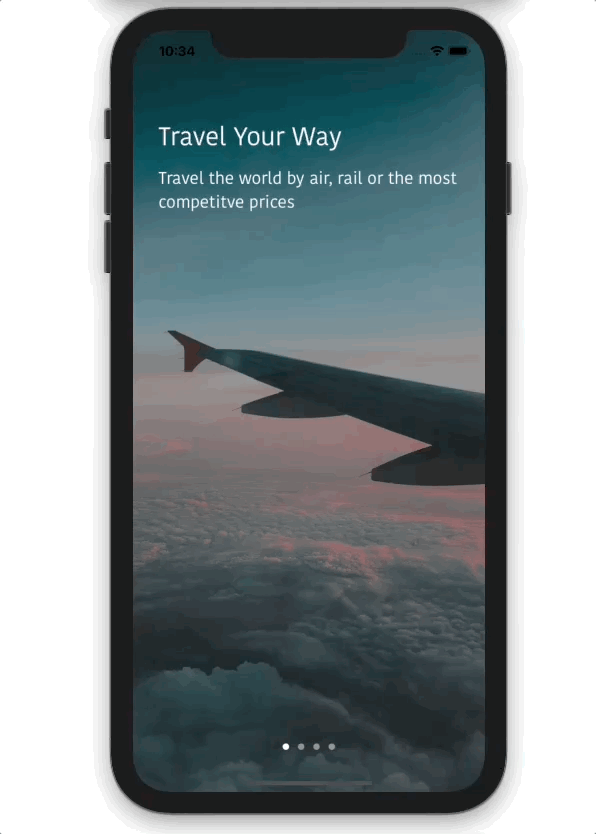
//MARK: - Life Cycle
override func viewDidLoad() {
super.viewDidLoad()
configureUI()
setupPlaceholderItems()
setupPageControl()
setupScreen(index: currentPage)
setupGestures()
}
//MARK: - Selectors
@objc private func handleTapAnimation() {
self.view.isUserInteractionEnabled = false
UIView.animate(withDuration: 0.5, delay: 0, usingSpringWithDamping: 0.5, initialSpringVelocity: 0.5, options: .curveEaseInOut, animations: {
self.mainLabel.alpha = 0.5
self.mainLabel.transform = CGAffineTransform(translationX: -20, y: 0)
self.detailLabel.alpha = 0.5
self.detailLabel.transform = CGAffineTransform(translationX: -20, y: 0)
}, completion: { _ in
self.currentPage += 1
if self.isOverLastItem() {
self.showMainApp()
} else {
self.setupScreen(index: self.currentPage)
}
self.view.isUserInteractionEnabled = true
})
}
//MARK: - Helpers
private func setupScreen(index: Int) {
mainLabel.text = items[index].title
detailLabel.text = items[index].detail
updateBackgroundImage(index: index)
pageControl.currentPage = index
mainLabel.alpha = 1.0
detailLabel.alpha = 1.0
//apply a transform to a UILabel before animating
mainLabel.transform = .identity
detailLabel.transform = .identity
}
private func updateBackgroundImage(index: Int) {
let image = items[index].bgImage
UIView.transition(with: bgImageView, duration: 0.5, options: .transitionCrossDissolve, animations: {
self.bgImageView.image = image
}, completion: nil)
}
# References
Apple Developer Document (opens new window)